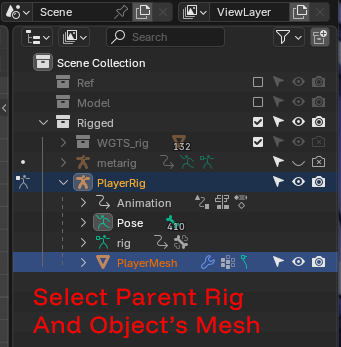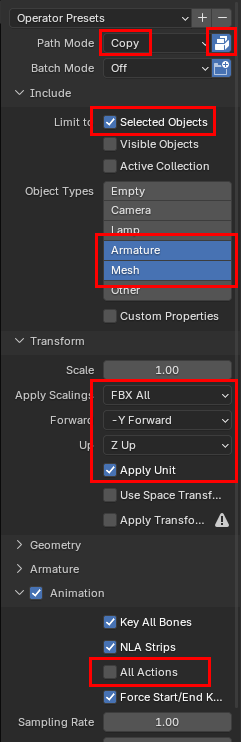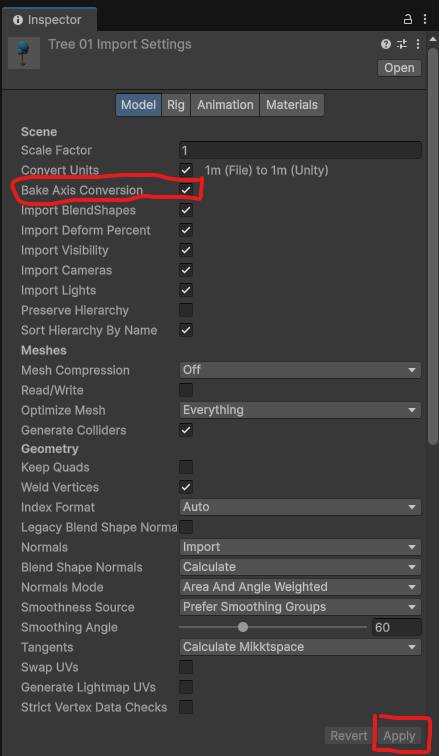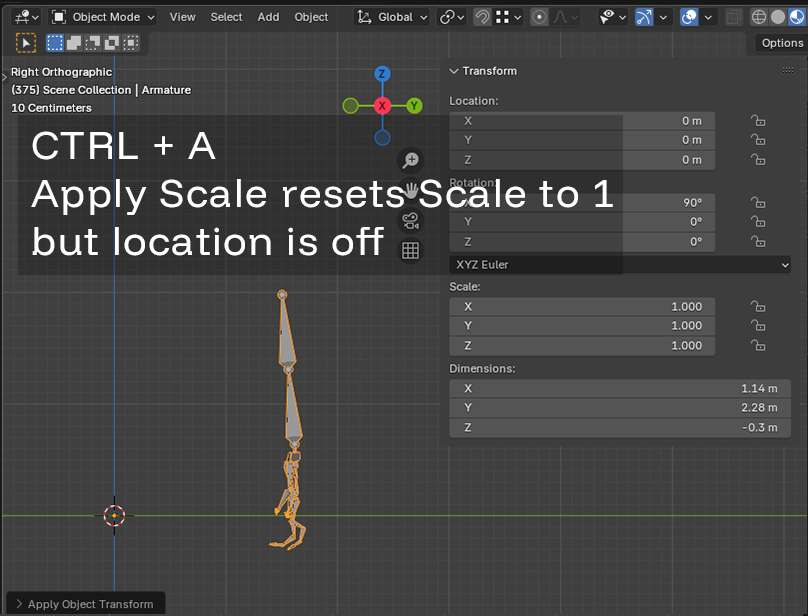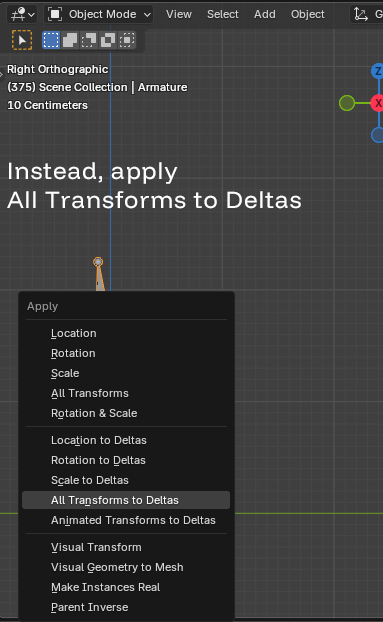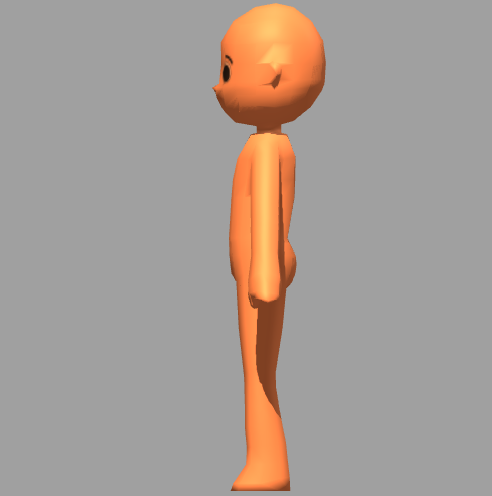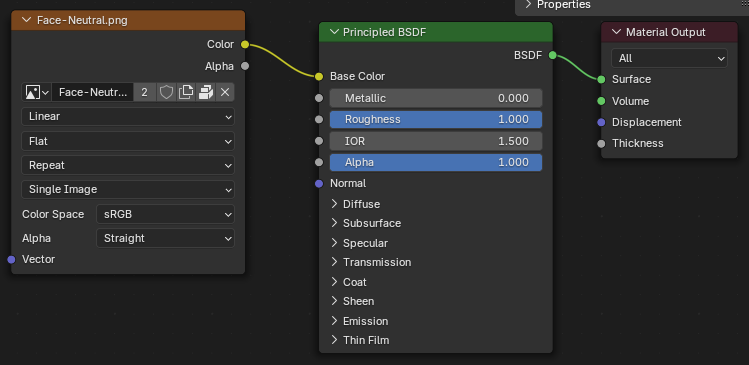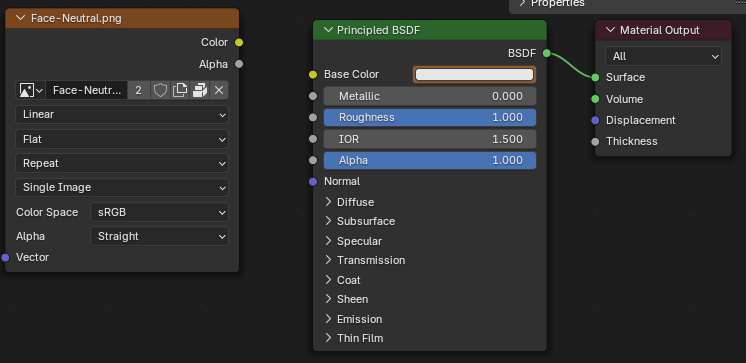Blender 4.5.4
Unity 6.3 (6000.3.0f1)
Specific settings are required for smooth and proper export and import for Unity.
Step 1) Select parent rig and object’s mesh (Must select every mesh if split into several parts)
Step 2) Blender Export -> FBX settings must match the image below.
(Don’t forget to Apply All Transformation on model before exporting)
Step 3) After importing the FBX into Unity, Check the “Model” tab inside the imported file’s Inspector. Check “Bake Axis Conversion” and hit Apply.